Exporting local copies of STP Events
Exporting a local copy of an STP Pay Event
There may be occasions where you need to save a local copy of an STP PE file. One example will be where the HR3 support desk needs to check the content of the file to determine why you are receiving a validation error on a PE. The Export options are designed to cater for this. Access STP Uploads via Single Touch Payroll button on menu bar - click drop-down arrow and select Upload
- Click the Add New button:
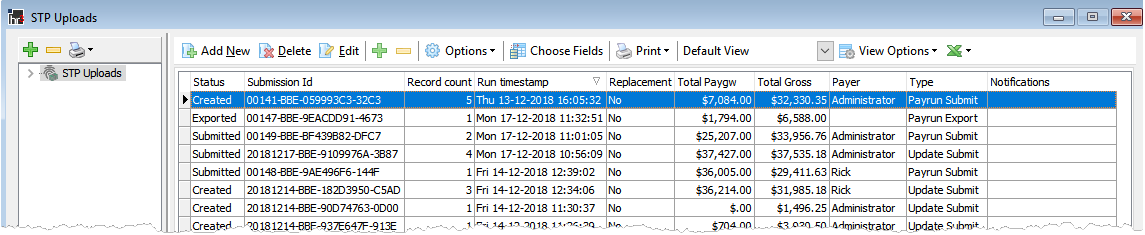
The Single Touch Payroll Menu window is displayed, giving you these options:
- To save a local copy of a payrun PE, select Export a local copy of an STP payrun upload, then click Next.
- The next screen gives you a list of completed payruns to choose from, for example:
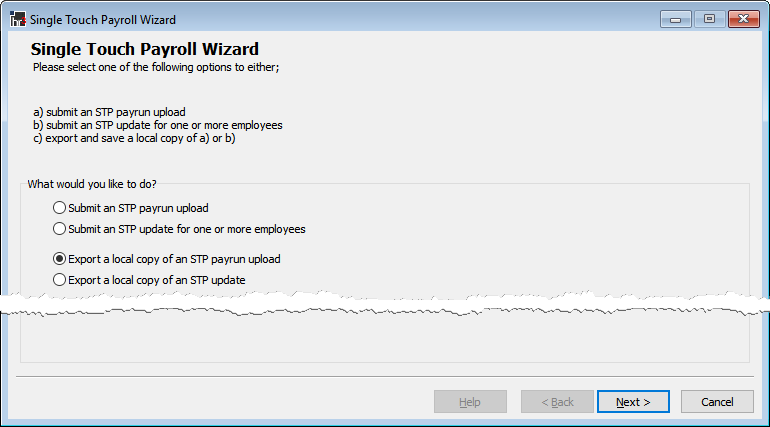
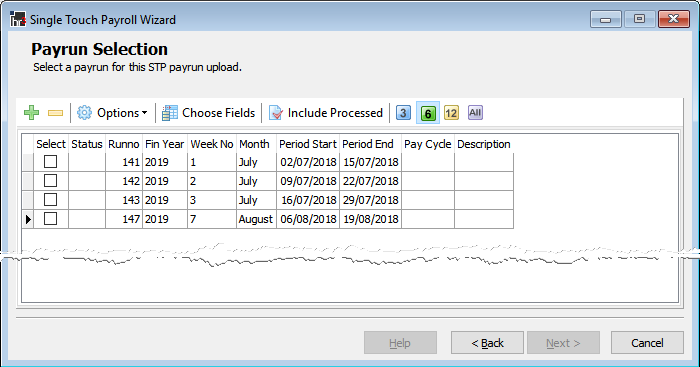
This screen will automatically display payruns for the past twelve months. You may want to click the 3 or 6 buttons to display payruns for that number of months, or the All button to show all payruns: 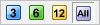
- Check the Select box for the required payrun – i.e. the payrun details that are to be exported.
- Click Next to display the Export screen:
- When you are certain that all the details are correct (e.g. have you selected the correct Run Number), tick the Declaration checkbox and click Export
- Specify the name of the export file (default is STP-RunNo-Date.json) and the folder that you wish to save the file to.
- Click Save
- The Log will show the submission ID.
- That is the completion of the Single Touch Payroll export PE process.
You may also click the Include Processed button: if you want to see payruns that have previously been processed through to STP during the time frame specified. Note: you can select a payrun that has previously been submitted to the ATO for export although you cannot re-submit it.
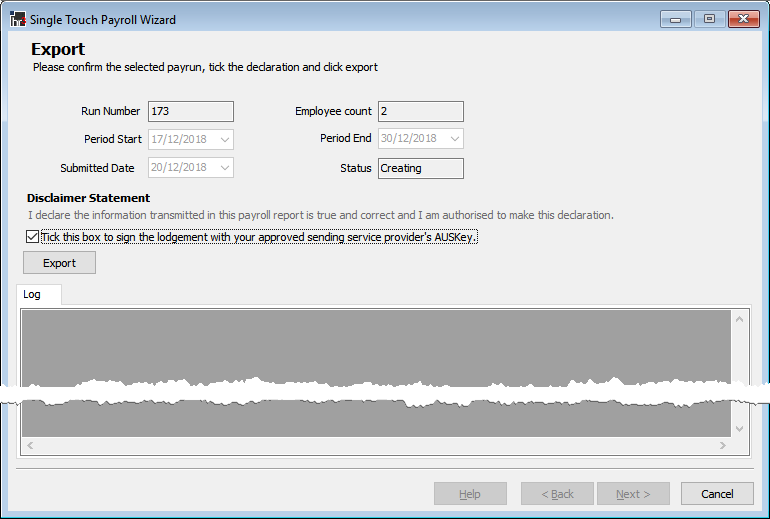
Note that if you are exporting payruns on behalf of a bureau, the Disclaimer Statement you see here will be slightly different.
Exporting a local copy of an STP Update
From time-to-time you may need to save a local copy of an STP UE. One example will be where the HR3 support desk needs to check the content of the file to determine why you are receiving a validation error on an UE. The Export options are designed to cater for this.
To export a local copy of an STP UE;
- Access STP Uploads via Single Touch Payroll button on menu bar - click drop-down arrow and select Upload
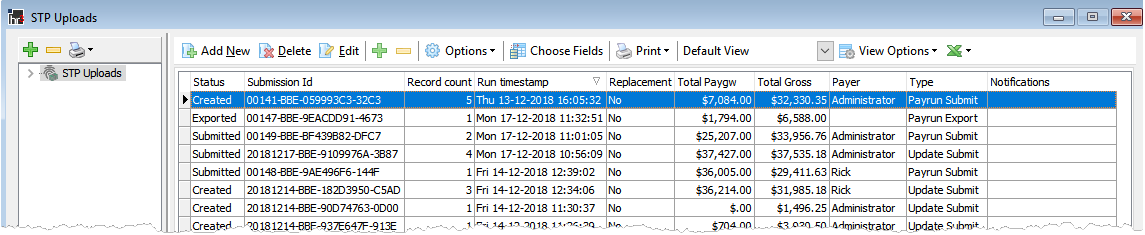
- Click the Add New button:
- The Single Touch Payroll Menu window is displayed, giving you these options:
- Select Export a local copy of an STP update, then click Next.
- The next screen gives you a list of the employees to choose from, for example:
- Select the employees that you wish to include in the export file and click Add to Update
- Click the Employees to Update tree node to confirm that the correct employees have been selected. The number in brackets (xx) indicates how many employees will be included in this export file.
- Click Next and the Export screen will be displayed.
- The current financial Year is displayed. If you are exporting an UE for the current financial year then ensure it is selected. If you are exporting an UE (ie a correction) for a previous financial year then select the previous Year from the drop down list.
- Tick the Finalize checkbox if you are declaring that these are the final figures for the selected employees for the selected financial year.
- When you are certain that all the details are correct, tick the Declaration checkbox and click Export.
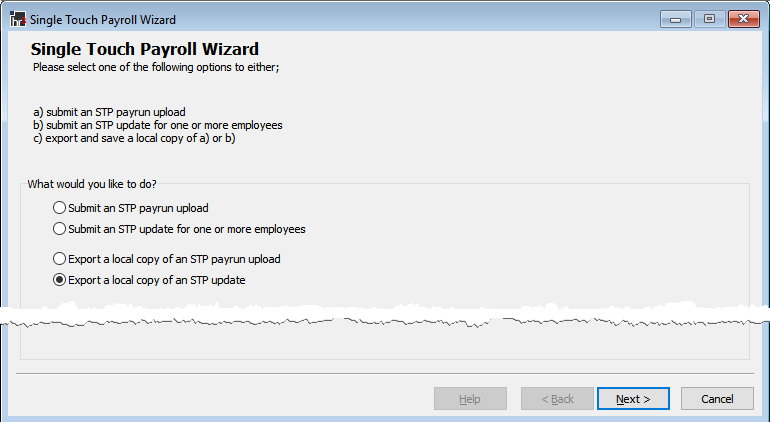
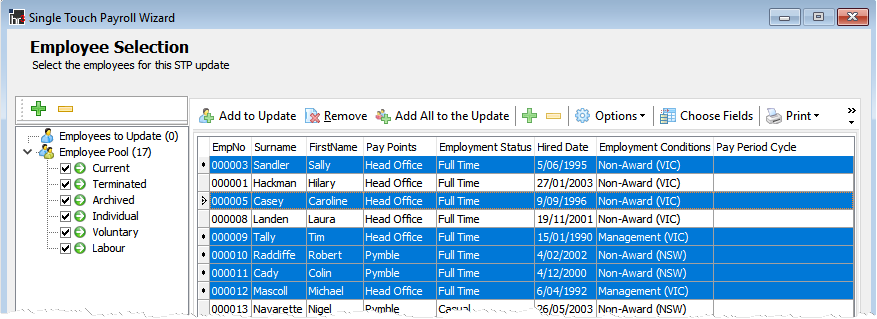
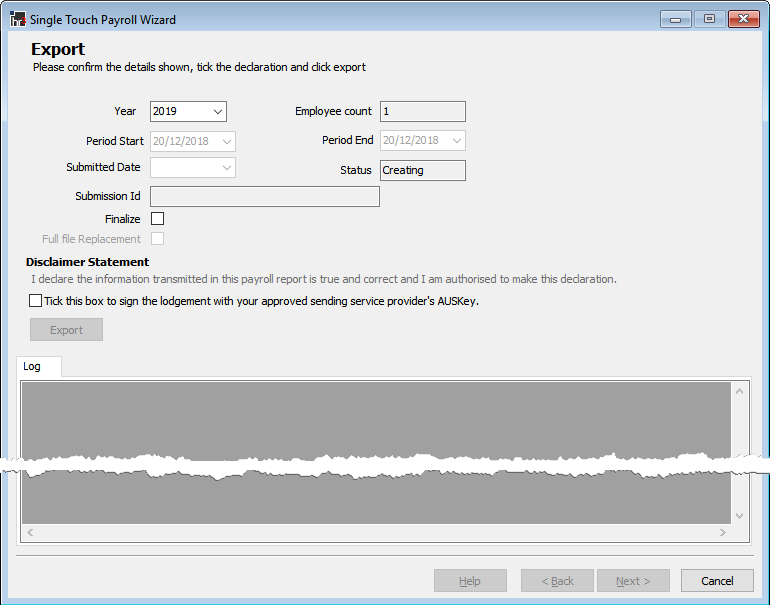
Note that if you are submitting an update as a bureau, the Disclaimer Statement you see here will be slightly different.
- Specify the name of the export file (default is STP-0-Date.json) and the folder that you wish to save the file to.
- Click Save
- The Log will show the submission ID.
- That is the completion of the Single Touch Payroll export UE process.
